« The Myth of Global Warming | Main | Jen and Allie on My ATV »
April 08, 2008
RDP Version 6 Autohide
For some reason, I decided to install the latest version of Microsoft's Remote Desktop Protocol a while back. As it turns out, I'm now using Version 6.0 of Microsoft's RDP client. The only gripe I have about the newer version of the RDP client is that when I initiate an RDP session, the little connection bar doesn't automagically display at the top of the screen when I'm in full screen mode. It now has an annoying habit of disappearing unless I "mouse over" it or click on the little "push pin" to make it stick.
Of course, when you have an RDP session open to a remote computer, it can get a bit confusing switching between windows.without the connection bar at the top of the window.
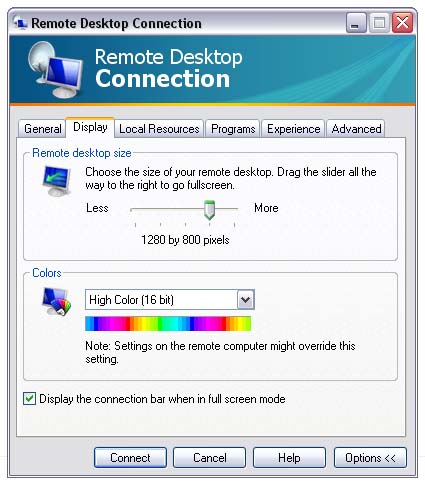
I checked the little box that says "Display the connection bar when in full screen mode" on the Display tab, but this doesn't work for me. It used to work in RDP version 5.1 and 5.2, but it doesn't work in 6.0. Why not? I have no clue.
Eventually, I found this entry which describes a registry change that worked for me.
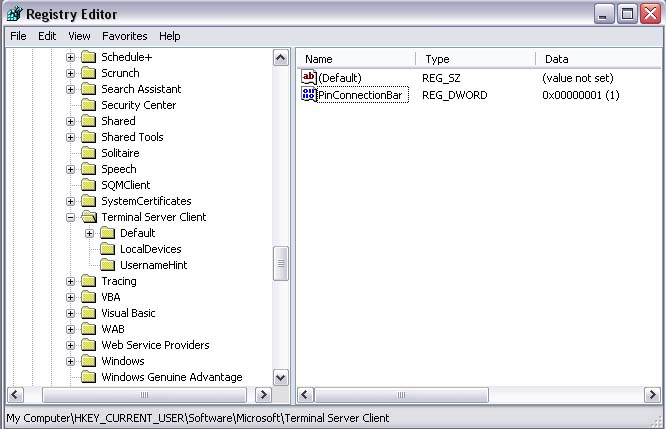
Start - Run - Regedit
HKEY_CURRENT_USER\Software\Microsoft\Terminal server Client
"PinConnectionBar"=dword:00000001
My entry from the PinConnectionBar had a value of "0", so I set the value to "1" (decimal or hexadecimal - it makes no difference) and now it works. Now, when I launch an RDP session, my connection bar appears at the top of the screen and doesn't disappear any more.
This registry change should correct the problem.
Windows Registry Editor Version 5.00[HKEY_CURRENT_USER\Software\Microsoft\Terminal Server Client]
"PinConnectionBar"=dword:00000001
 Technorati tags: RDP Version 6 Autohide connection bar
Technorati tags: RDP Version 6 Autohide connection bar
 Delicious tags: RDP Version 6 Autohide connection bar
Delicious tags: RDP Version 6 Autohide connection bar
Folksonomy:These icons link to social bookmarking sites where readers can share web pages.























Posted by Rob Kiser on April 08, 2008 at 08:50 AM
Trackback Pings
TrackBack URL for this entry:>
http://www.peeniewallie.com/mt/mt-tb.cgi/1699
Comments